Upgrade From MySQL to MariaDB on CentOS
Here is how you upgrade from MySQL 5.5+ to MariaDB 5.5, 5.6 or 10.0.
After running MySQL 5.5 for a while and getting tired of not taking advantage of the features and performance enhancements, I took things to the next level and decided to just install MariaDB 10. It’s a drop in replacement for MySQL, which means that MariaDB will be able to use the same client binaries, data files, and configurations but will also support the new features found in the latest version of MySQL, as well as some things only found in the MariaDB fork.
Backup First!
The first things you should do is make a back-up of your existing configuration. MySQL has it’s data in /var/lib/mysql on my server, so I just ran cp -R /var/lib/mysql /var/lib/mysql-bak before getting wild.
Install MariaDB Yum Repository
You will then want to install the yum repository for the version of MariaDB you want to install. There is a pretty handy tool provided by the developers of MariaDB to choose the repository best suited for your system located at https://downloads.mariadb.org/mariadb/repositories/. On my setup – 64 bit CentOS 5.10 – I created a file at /etc/yum.repos.d/MariaDB.repo with the following contents.
# MariaDB 10.0 CentOS repository list - created 2014-04-21 22:57 UTC # http://mariadb.org/mariadb/repositories/ [mariadb] name = MariaDB baseurl = http://yum.mariadb.org/10.0/centos5-amd64 gpgkey=https://yum.mariadb.org/RPM-GPG-KEY-MariaDB gpgcheck=1
Remove MySQL
Since I already had a database running on this server, the next task is to remove the existing packages on the server. You can see the list of what’s installed with yum list installed | grep mysql. Just uninstall the MySQL packages with yum.
yum -y remove mysql*
Remove InnoDB Log Files
This isn’t a step that I took when I did this the first time, and it resulted in MariaDB not being able to start the mysqld daemon. Trying service start mysqld did nothing at all and running sudo -u mysql mysqld only got me as far as seeing the following error.
140421 23:10:40 mysqld_safe Starting mysqld daemon with databases from /var/lib/mysql 140421 23:10:40 [Note] InnoDB: The InnoDB memory heap is disabled 140421 23:10:40 [Note] InnoDB: Mutexes and rw_locks use GCC atomic builtins 140421 23:10:40 [Note] InnoDB: Compressed tables use zlib 1.2.3 140421 23:10:40 [Note] InnoDB: Using Linux native AIO 140421 23:10:40 [Note] InnoDB: Using CPU crc32 instructions 140421 23:10:40 [Note] InnoDB: Initializing buffer pool, size = 128.0M 140421 23:10:40 [Note] InnoDB: Completed initialization of buffer pool 140421 23:10:40 [ERROR] InnoDB: Log file ./ib_logfile2 is of different size 0 bytes than other log files 5242880 bytes! 140421 23:10:40 [ERROR] Plugin 'InnoDB' init function returned error. 140421 23:10:40 [ERROR] Plugin 'InnoDB' registration as a STORAGE ENGINE failed. 140421 23:10:40 [Note] Plugin 'FEEDBACK' is disabled. 140421 23:10:40 [ERROR] Unknown/unsupported storage engine: InnoDB 140421 23:10:40 [ERROR] Aborting 140421 23:10:40 [Note] /usr/sbin/mysqld: Shutdown complete
After much searching, I found out that I just needed to remove the ib_logfiles before the call to service mysql start.
rm -rf /var/lib/mysql/ib_logfile*
Run mysql_upgrade
Once MariaDB is up and running, you should now be able to connect to the database server. That said, you may not actually be able to run any queries. Many of mine were returning with the error Error in query (1548): Cannot load from mysql.proc. The table is probably corrupted. Running mysql_upgrade to complete the switch to MariaDB did the trick and all was now working as expected.
mysql_upgrade -u root -p
Start MariaDB
I am used to the init.d script being known as mysqld so I accounted for this by running ln -s /etc/init.d/mysql /etc/init.d/mysqld before starting the daemon.
service mysqld start

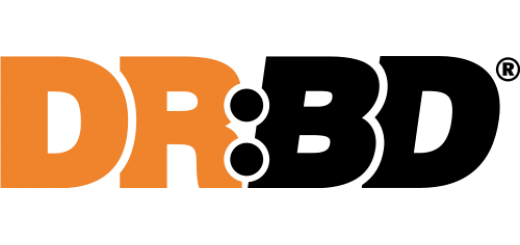
















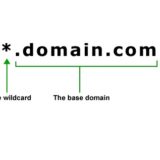
















I think having a backup of your databases is very important if you decide to upgrade from MySQL to MariaDB. In fact, creating a backup of your databases is really simple and could be done with 2-3 commands. I found this article very useful https://www.rosehosting.com/blog/search/backup . Thanks.
is this post still valid for centos 7? i have similar situation like yours. Take a look a problem that I hit
http://serverfault.com/questions/656162/mysql-upgrade-fatal-error-on-centos-7
i failed to perform mysql_upgrade
I’m not sure if this would work on CentOS 7 or not, I did the upgrade on CentOS 5. From your Serverfault post it looks like the 5.5 binaries are still running on locking the files. Sorry I can’t be of more help, good luck!